Introducing the CloudEvents Player
In this tutorial, you will be using the CloudEvents Player to showcase the core concepts of Knative Eventing. By the end of this tutorial, you should have something that looks like this:
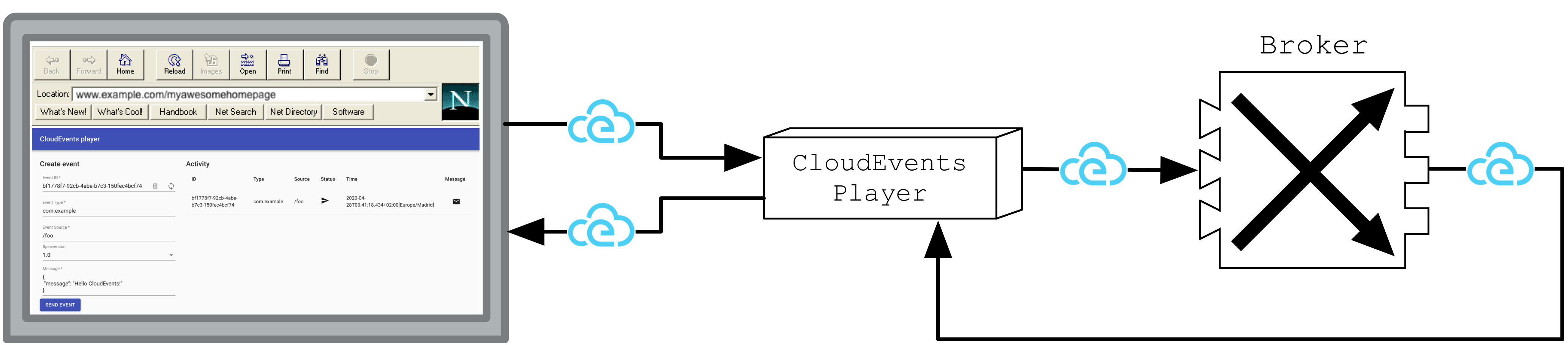
Here, the CloudEvents Player is acting as both a
Source and a Sink for CloudEvents.
Creating your first Source¶
The CloudEvents Player acts as a Source for CloudEvents by intaking the URL of our Broker as an environment variable and sending CloudEvents via the UI. In the previous step, you used kn broker list to get the URL of your Broker, you'll now pass that URL to a Knative Service called the "CloudEvents Player."
Create the CloudEvents Player Service:
kn service create cloudevents-player \
--image ruromero/cloudevents-player:latest \
--env BROKER_URL=http://broker-ingress.knative-eventing.svc.cluster.local/default/default
//TODO
Expected Output
Service 'cloudevents-player' created to latest revision 'cloudevents-player-vwybw-1' is available at URL:
http://cloudevents-player.default.127.0.0.1.nip.io
Wait, my Revision is named something different!
Since we didn't assign a revision-name, Knative Serving automatically created one for us, it's ok if your Revision is named something different.
Examining the CloudEvents Player¶
We can use the CloudEvents Player to send and receive CloudEvents. If you open the Service URL in your browser, you should be greeted by a form titled "Create event."
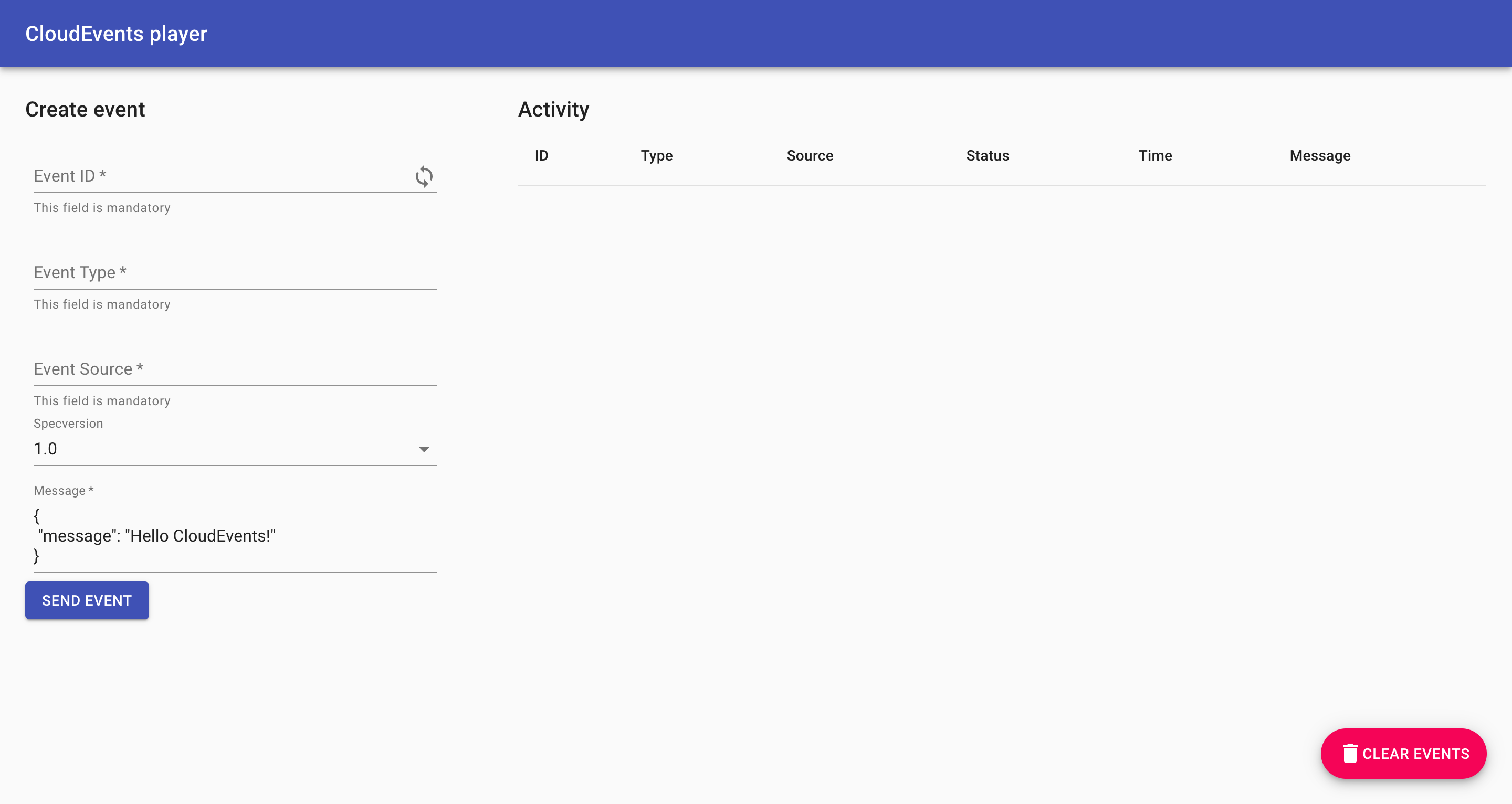
What do these fields mean?
| Field | Description |
|---|---|
Event ID |
A unique ID. Click the loop icon to generate a new one. |
Event Type |
An event type. |
Event Source |
An event source. |
Specversion |
Demarcates which CloudEvents spec you're using (should always be 1.0). |
Message |
The data section of the CloudEvent, a payload which is carrying the data you care to be delivered. |
For more information on the CloudEvents Specification, check out the CloudEvents Spec.
Fill out the form with whatever you data you would like to and hit the "SEND EVENT" button.
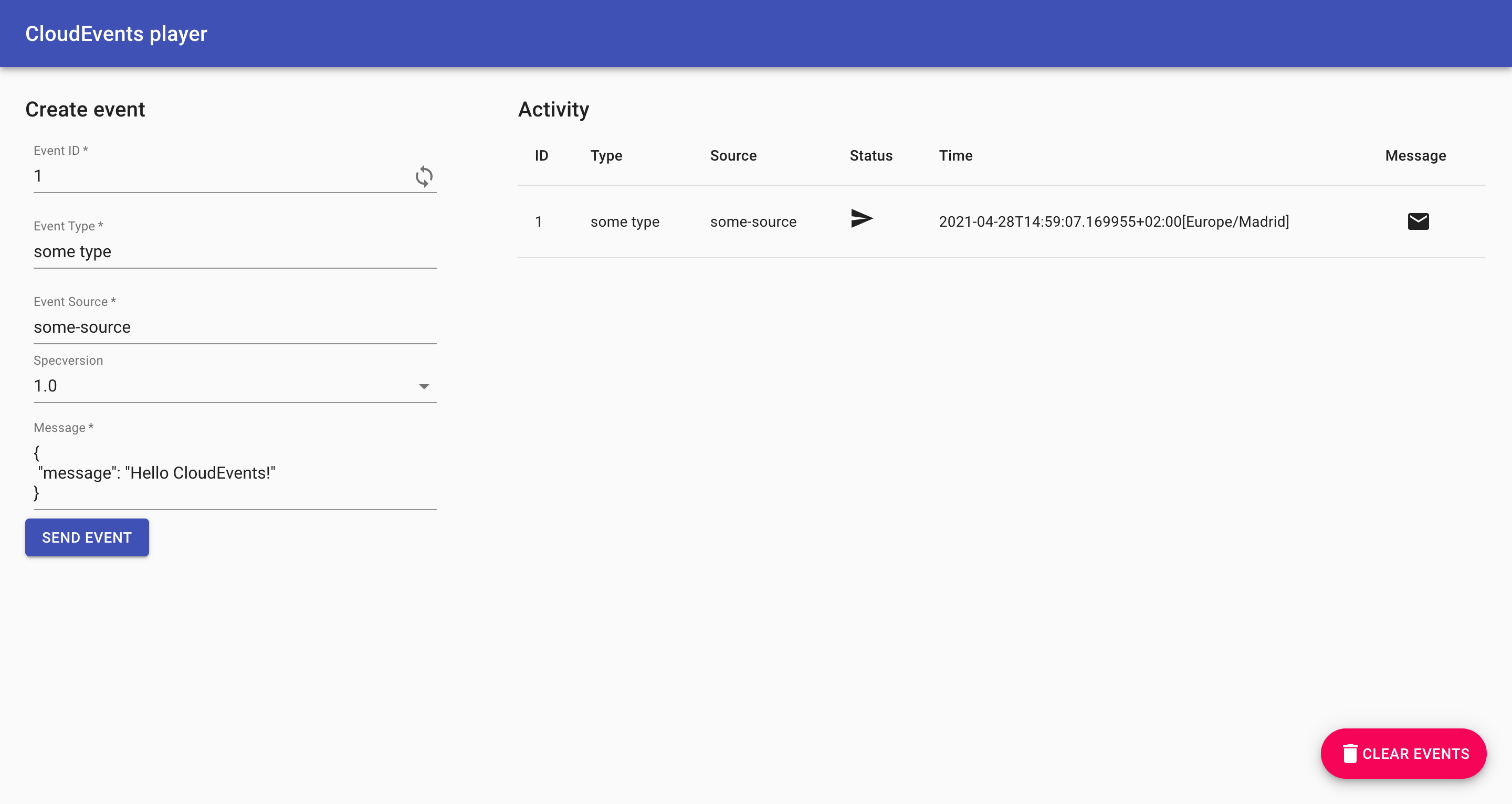
Tip: Clicking the will show you the CloudEvent as the Broker sees it.
The icon in the "Status" column implies that the event has been sent to our Broker, but where has the event gone? Well, right now, nowhere!
A Broker is simply a receptacle for events. In order for your events to be sent somewhere, you must create a Trigger which listens for your events and places them somewhere. Let's do that next!